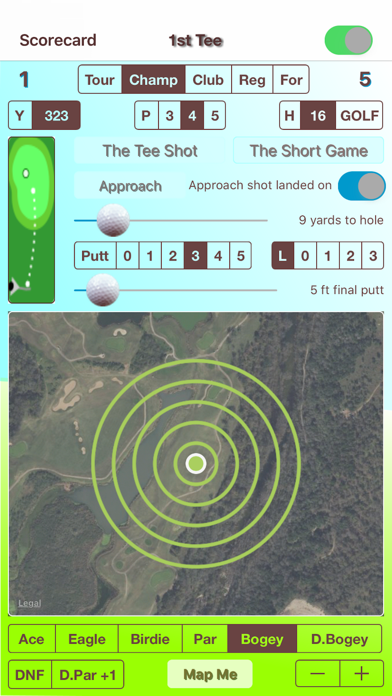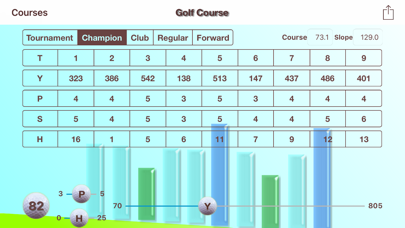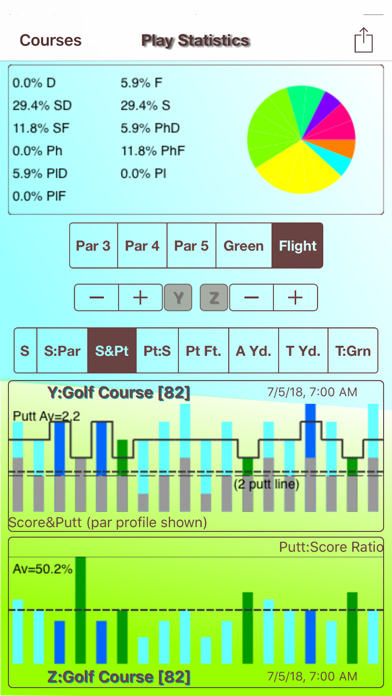
GolfBUD opens on its home screen. See courses youve played with the overall score. On the iPhone send your courses to AppleWatch. Create a default round to edit or replay an existing course with all of its distance, handicap, and par information leaving log information open to populate your round as its played.
On "TeeTime" edit; course name, course note, tee time, and search for a course. The “Final Score” shows your round results; total strokes average putts for hole, average strokes for hole, and your round scoring placement: how many birdie, par, bogey, or double bogey occurrences. Using "Calendar" add your tee time to your calendar. Touch the activity button in the top right corner and you can send or save the image of your TeeTime with the course map.
Touch a home screen course name to view the scorecard. The scorecard is completely interactive. Each distance, par, score, and handicap entry can be edited individually or as a batch. Touch the "Y" and enter each yardage separated by a decimal for nine holes of entries. Do this for par, P, and handicap, H. Optional: keep score directly on the scorecard. Choose from five tee positions for the course. These are tournament, champion, club, regular and forward. Individual edits using the sliders can be made. An indicator light lets you know when the slider is no longer sensitive to movement and you can lift off your finger without changing the value. Touch the large golf ball button and update your total score. Touch a "T" and enter the tea logs. Scorecard can be sent or printed or saved by touching the activity button in the right top corner.
Each tee log lets you record how you played on that tee. Record tee shot, short game, total score and view a map of your location on each hole. Edit distance, par and handicap information. Enter tee shot results with distance, club number and club type. Record your swing direction, pull, straight, push, draw and fade. Combine them. The picture shows your results. You can record whether a tee shot or a fairway shot went out of bounds was in the water or lost. Touch “The Short Game” button to select whether your approach shot landed on the green, record how many yards the ball is to the hole, record your number of putts from zero up to five. The “L”, liberty or free, control is for you to use for any measure you want to record. Finally, you can record your score by choosing; ace, eagle, birdie, par, bogey, double bogey. Record if you did not finish the hole or you choose to take a double par plus one.
From the home screen touch “My Course Stats” and enter the presentation of results for either one or two courses. Use the “Y” and “Z” buttons to select the golf courses to compare or use the stepper to cycle through and compare all your courses to one course for each chosen category. Use the activity button in the top right corner to send the play statistic in view.
On AppleWatch replay an old course, play a new course, or review an old course all on AppleWatch alone. Send your courses back to iPhone. Open your AppleWatch course to see a navigation screen with 18 holes; light blue is par 4, dark blue is par 5, green is par 3. Touch any hole button to enter the tea logs. Touch the summary button at the bottom of the navigation screen review the statistics. See the score average, the score to par ratio, putt count, putt to score ratio, your final putt distance, approach shot distance to the hole, tee shot and driving the green ratio. On the tee log edit the hole information. Record your score, your total number of putts, and how many yards your tee shot was, if your approach shot landed on the green and your final putt feet. Speak to your watch. Dictate the score results or the hole information. Force touch a tee for finale or speak tips. Speak tips will show you your results from the dictation to train you to use the microphone. Use finale to send results back to your iPhone. GolfBUD will need to be in view on the iPhone to send.